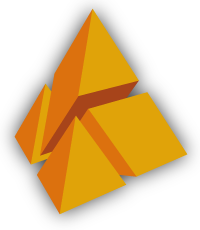Transparency
depthWrite
Rotation
x-axis
y-axis
z-axis
Rotation speed
Display
Objects
Camera
SVG